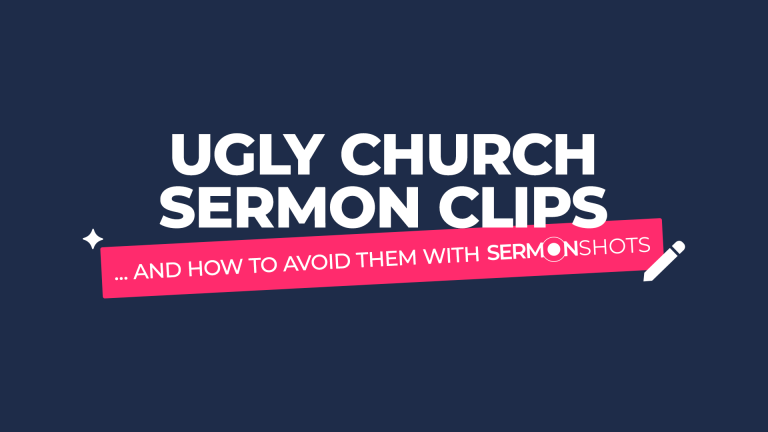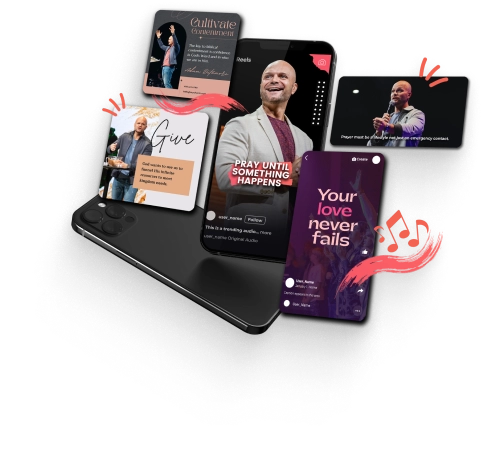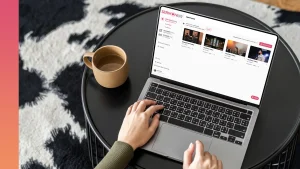We’ve all seen sermon clips that miss the mark. Captions that are hard to read, awkward framing, or distracting design choices. The good news? Every one of these issues is easy to fix in Sermon Shots, whether you start from scratch or let AI give you a first draft to refine.
Great church communication starts with intentional editing. Even the most powerful sermon deserves a clip that’s clear, engaging, and distraction-free. Sermon Shots helps you create that kind of content in minutes—so your message can reach further, with excellence.
Quick Summary (what this article gives you)
- What the mistake looks like (and why it hurts performance)
- How to fix it with Sermon Shots (fast, specific steps)
- Human-in-the-loop pro tip (why your touch still matters)
Our stance: AI is a helpful assistant. You are the editor-in-chief. Sermon Shots is built for both: smart automation and total manual control.
1) Caption Overlap
The problem: Captions sit too low and collide with the app’s native UI captions, making both unreadable.
Why it matters: If viewers can’t read, they won’t watch.
How to Fix/Avoid in Sermon Shots:
- Create your clip with the “Preview on” feature that lets you create the clip while seeing what it looks like on the social platforms.
- You can move the captions to be positioned anywhere. In Sermon Shots you have complete control of where to place the captions and the exact area you want the captions to show. It gives you full editing control.
2) Eyeline Overlap
The problem: The speaker’s eyes end up behind app UI elements. Connection happens through the eyes.
Why it matters: Eye contact increases watch time and trust.
How to Fix/Avoid with Sermon Shots:
- Like in #1 above, you can turn on the “Preview on” feature that lets you see what it will look like on Facebook, Instagram, YouTube, and TikTok.
- Drag the frame so the speaker’s eyes are not in the upper third. In Sermon Shots you have full control over where and how the sermon video looks.
3) Logo Watermark
The problem: Doubling your logo (profile + video) is redundant and distracts.
Why it matters: Visual clutter undermines clarity and brand polish.
How to Fix/Avoid with Sermon Shots:
- You can very easily turn off the logo from showing on your clips with one click
- Select the logo and click “Delete”
Note: Sermon Shots includes a space for the logo on most templates, as not all clips and videos created are intended for social media. When you use these in other places, such as websites, the use of the logo will make sense in those cases.
4) Double Captions (Hook + Captions at the Same Time in the Same Style)
The problem: A written hook appears while captions roll in the same styling, competing for attention.
Why it matters: You want to make sure that the viewer easily see what you want them to see. The hook is very important so make it stand out.
How to Fix/Avoid with Sermon Shots:
- Use one of our templates that uses a hook title. We have a lot and they are really easy to find by filtering the templates by “Hook Animation”
- Use the Sermon Shots editor to make the hook title a different font and style than the captions. Almost all the templates do this by default but you can also change it however you want. You can even upload your font if you want
- On Sermon Shots, the hook only shows for the first few seconds and then fades away. You don’t have to do anything extra to make sure that happens.
Pro tip: Keep hooks short (5–10 words). They should stop the scroll, then hand off to captions. In Sermon Shots you can easily add any hook title you want.
5) Auto Reframing Glitches
The problem: Auto-framing can chase screens or miss the subject, causing the pastor to drift out of frame.
Why it matters: If the subject disappears, so do viewers.
How to Fix/Avoid with Sermon Shots:
- We have a powerful feature called “AI Camera Crew”. Turn it on to auto-track the pastor to keep him/her in the center
- AI is not perfect for all Churches. There are some scenarios that AI can get mixed up. In those cases, you can do one of the following:
- Turn off AI Camera Crew – It’s not always needed
- Manually move the video. Note: This is not always the solution but it can solve some cases when the pastor is just not centered but not moving a lot.
- Resize the video to make the pastor never go off-screen. Depending on how much you have to zoom out, this is not always the perfect solution. But there are creative techniques you can do with the video to make it feel like the video is still full screen. And we have templates that do this. For example, you could use your sermon series graphics above or below the video.
6) Caption Blindfold (Multi‑Cam)
The problem: Captions that were fine on Camera 1 suddenly sit across the speaker’s face when the feed cuts to Camera 2.
Why it matters: Nothing kills engagement like text blocking the eyes.
How to Fix/Avoid with Sermon Shots:
- In Sermon Shots, you have full ability to place the captions wherever you want. You are not stuck to just putting them on the bottom or top.
- Also in Sermon Shots, you can resize the area of the captions.
- Combine #1 and #2 while previewing the clip to make sure the captions never overlap the face.
Pro tip: your captions do not have to look like how everyone else does them. Get creative. Your caption position and size can be anything you want in Sermon Shots. You have all the freedom to do this.
7) Lower Third Cut-Off
The problem: Sermon graphics/lower-thirds from the recording get cropped in vertical format, leaving half-visible elements on screen.
Why it matters: Half-visible graphics look messy and waste screen real estate.
How to Fix/Avoid with Sermon Shots:
- Blur the bottom third of the video with our templates. We have templates that take this into account. And then when you place captions on top of these blurred elements we add, it even makes the captions stand out more
- Upload your own elements or graphics. In Sermon Shots you have full control over the layers and graphics. You can add any subtle visual you want onto your clips to hide the lower thirds and make the video look even better.
Pro tip: This is another place you can get creative. Be careful not to be creative for creative sake but make your clip and captions stand out.
Human-in-the-Loop (Our Shared Philosophy)
- From-scratch or AI-first: start however you prefer.
- Full manual control: captions, timing, layout, framing, text layers, and more.
- Templates + Overrides: speed when you want it, precision when you need it.
We’re thankful for voices that challenge the Church to communicate with clarity and care. We’re always listening—and always building Sermon Shots with real churches in mind.
Have ideas or feedback? We’d love to hear from you. Share your thoughts here.